How to Fix Can’t Download Anything on Mediafire
Mediafire is a popular cloud-based file hosting service that allows users to store and share their files with anyone across the globe. However, there are times when users encounter issues with downloading files from Mediafire. One common problem that users face is the “can’t download anything on Mediafire” error. This issue can be frustrating, especially when you urgently need to access the files you have stored on the platform. Fortunately, there are several ways to fix this problem.
In this blog post, we will explore some of the most effective solutions for fixing the “can’t download anything on Mediafire” error. We will provide step-by-step instructions that will help you troubleshoot and resolve this issue, regardless of whether you’re using a Windows PC or a Mac. We will also examine some of the underlying causes of the problem, such as browser issues, internet connectivity, and Mediafire server issues.
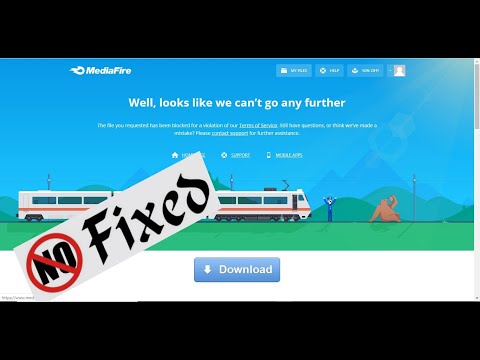
Check internet connection and speed.
If you are experiencing issues with downloading anything on Mediafire, the first step is to check your internet connection and speed. Slow or intermittent internet connectivity can cause downloads to fail or take longer than expected. To check your internet connection, try loading a webpage or streaming a video to see if it is working properly. You can also use an online speed test tool to determine your internet speed. If your internet connection is slow, try restarting your router or modem and see if it improves. Additionally, you may want to try connecting to a different network to see if the issue persists. Ensuring a stable and fast internet connection is crucial to successful downloads on Mediafire.
One potential solution to the issue of being unable to download anything on Mediafire is to clear your browser cache and cookies. Your browser saves information about websites you visit in its cache, which can sometimes cause conflicts with certain websites or cause the browser to work improperly. Clearing your cache and cookies can help resolve these issues, as it removes any stored data that may be causing the problem. To clear your browser’s cache and cookies, simply go to your browser’s settings or options menu, locate the privacy or history section, and select the option to clear cache and cookies. You may also want to close and reopen the browser after clearing the cache and cookies to ensure the changes take effect.
Disable firewall and antivirus software.
Before attempting to disable firewall and antivirus software, it is important to note that these programs provide critical protection to your device and disabling them can leave your system vulnerable to security threats. However, in some cases, these programs can interfere with the download process and prevent you from downloading files on Mediafire. If you have confirmed that these programs are the cause of the issue and have exhausted all other troubleshooting steps, then disabling them temporarily may be necessary. To do so, locate the settings or preferences menu of your firewall and antivirus software and turn off the protection. Once the download is complete, do not forget to turn the protection back on to keep your device secure. It is recommended to only disable these programs as a last resort and to exercise caution when doing so.
Use a different browser.
If you are experiencing issues downloading files from Mediafire, one possible solution is to try using a different browser. Sometimes, browser settings can interfere with downloads, preventing them from completing successfully. By switching to a different browser, you may be able to bypass these issues and download your desired files. For example, if you are using Google Chrome, try switching to Firefox or Microsoft Edge. Be sure to clear your cache and cookies before attempting to download again, as these can also contribute to download issues. Additionally, make sure that your browser is up to date to ensure that it is functioning properly.
Restart the download manager.
If you are experiencing difficulties downloading files from Mediafire, one of the solutions you can try is to restart the download manager. This can often resolve issues related to slow downloads or downloads that get interrupted. To restart the download manager, first, you need to close your web browser and any other applications that may be using internet bandwidth. Next, open the task manager on your computer and look for any processes related to your web browser. End these processes and then reopen your browser. Finally, try downloading the file again from Mediafire. If the issue persists, there may be other solutions you can try, such as disabling your firewall or antivirus software temporarily.
Disable browser extensions.
If you’re experiencing issues downloading files from Mediafire, one possible solution is to disable browser extensions. Browser extensions are add-ons that can enhance your browsing experience by adding features or functionality, but they can also interfere with website functionality and cause errors. In some cases, browser extensions can even block downloads from certain websites, including Mediafire. To disable browser extensions, navigate to the settings or options menu in your web browser and select the extensions or add-ons section. From there, you can choose to disable specific extensions or disable them all temporarily to see if that resolves the issue. Remember to re-enable any necessary extensions once you have finished downloading from Mediafire.
Try a different download link.
Are you having trouble downloading from Mediafire? If you’re experiencing issues with downloading files from Mediafire, there are a few things you can try. One of the easiest solutions is to try a different download link. Sometimes, the download link you’re using may be broken or the file may have been removed from the server. By trying a different download link, you may be able to find a working link and successfully download the file you need. Mediafire often provides multiple download links for the same file, so it’s worth checking to see if another link works. If you’re still having trouble downloading from Mediafire, there are other troubleshooting steps you can try.
Contact Mediafire customer support.
If you’re experiencing issues with downloading files from Mediafire, it’s best to contact their customer support team. Here’s how you can get in touch with them:
- Go to Mediafire’s website and scroll down to the bottom of the page.
- Click on the “Help” button located on the right-hand side of the page.
- You will be redirected to Mediafire’s help center. Here, you can find answers to frequently asked questions and even submit a support ticket.
- Click on the “Submit a Ticket” button located at the top of the page.
- Fill out the necessary information, including your name, email address, and a detailed description of the issue you’re experiencing.
- Click on the “Submit” button and wait for a response from Mediafire’s customer support team.
Keep in mind that it may take a few days to receive a response, so be patient. Additionally, make sure to provide as much information as possible in your support ticket, including any error messages you may have received or steps you’ve already taken to try and resolve the issue.
In conclusion, the inability to download anything from Mediafire can be a frustrating experience, but it can be fixed by following the steps outlined in this post. By ensuring that your browser and antivirus software are updated, disabling any ad-blockers or download managers, and adjusting your firewall settings, you can successfully download files from Mediafire without any issues. It’s important to remember that these steps may also be helpful in troubleshooting other download-related issues on different websites. By taking a professional and systematic approach to the problem, users can avoid the frustration of being unable to access important files and content.
Contenidos

Saya ingin bergabung