Creating a Mediafire Link: A Step-by-Step Guide
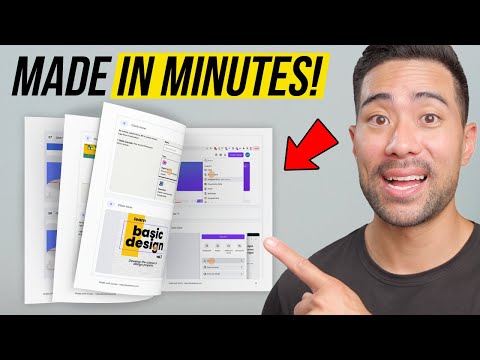
Introduction
If you are looking for a cloud storage and file sharing service, Mediafire can be a great option. It allows you to upload, access, and share your files from anywhere in the world. In this article, we will guide you through the process of creating a Mediafire link. This link can be used to share your files with others. Let’s get started.
Step 1: Sign Up or Sign In
The first step to creating a Mediafire link is to either sign up for a new account or sign in to your existing account. To create a new account, visit the Mediafire website and click on the ‘Sign Up’ button. Fill in the required information and create a strong password. If you already have an account, simply sign in using your email and password.
Step 2: Upload Your File
Once you have signed in, you can upload the file that you want to share. Click on the ‘Upload’ button and select the file from your computer. You can also drag and drop the file into the upload area. Note that Mediafire has a file size limit of 20GB for each file.
Step 3: Get the Link
After the file has been uploaded, you can generate a link to share with others. Click on the file that you just uploaded and select ‘Share’ from the menu. Choose the type of link that you want to create. You can choose from a direct link, a forum link, a blog link, and a social link. Once you have selected the type of link, click on ‘Create Link’.
Direct Link
A direct link is the most basic type of link. It allows the recipient to download the file without any restrictions. This link can be used in emails, messages, or any other type of communication. Once you have selected the direct link option, copy the link and share it with others.
Forum Link
A forum link is designed to be shared on online forums. It includes a thumbnail preview of the file and the file name. This type of link is useful for sharing files on forums related to a specific topic. Once you have selected the forum link option, copy the link and paste it on the forum thread.
Blog Link
A blog link is useful for bloggers who want to share files on their website. It includes a file preview and can be embedded into blog posts. This type of link is ideal for sharing files such as images, videos, and music. Once you have selected the blog link option, copy the HTML code and paste it into your blog post.
Social Link
A social link is designed for sharing files on social media platforms such as Twitter, Facebook, and Instagram. It includes a thumbnail preview and can be shared with your followers. This type of link is useful for sharing files related to your social media activities. Once you have selected the social link option, share it on your preferred social media platform.
Conclusion
Creating a Mediafire link is a simple process. It allows you to share your files with others without any hassle. We hope that this step-by-step guide has been helpful. If you have any questions, feel free to contact Mediafire support. Happy sharing!
Contenidos
